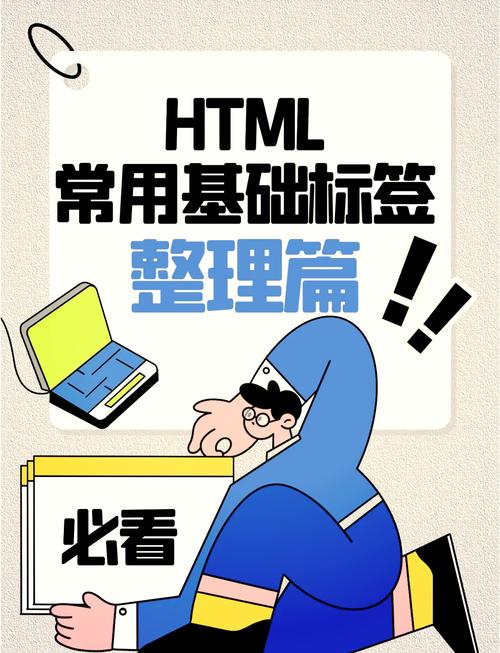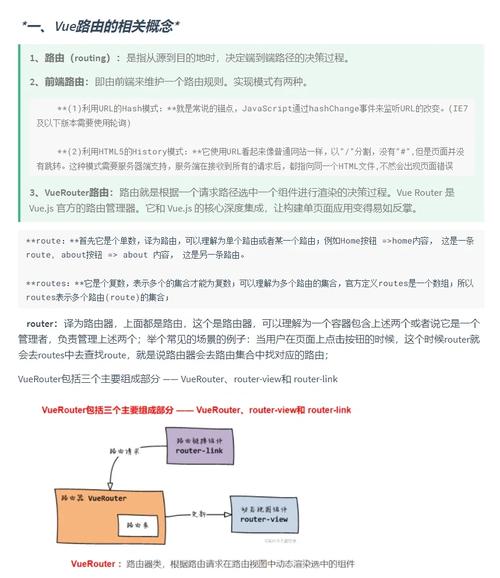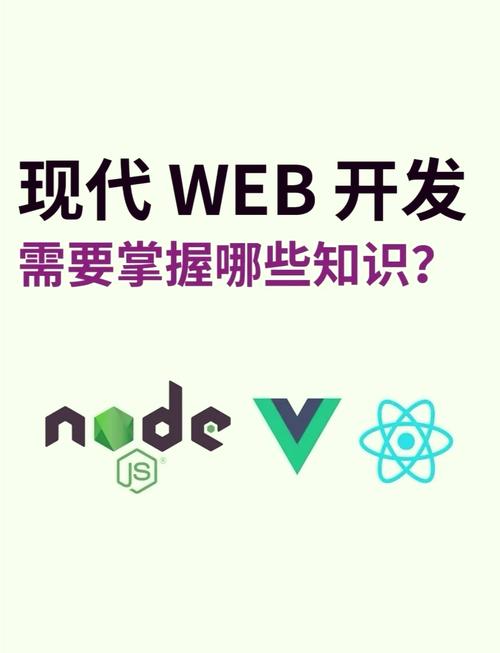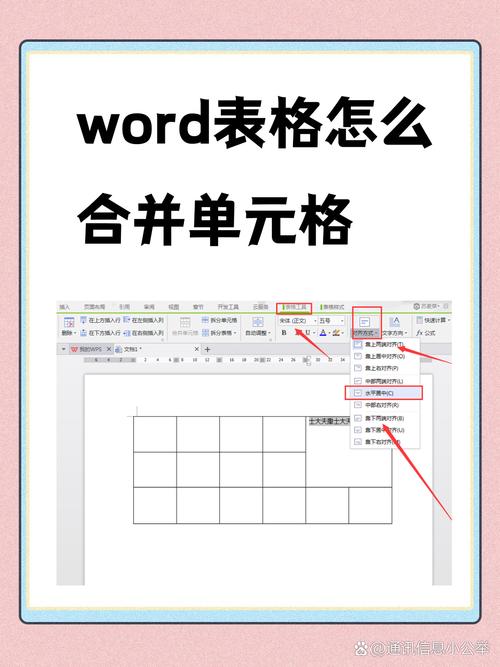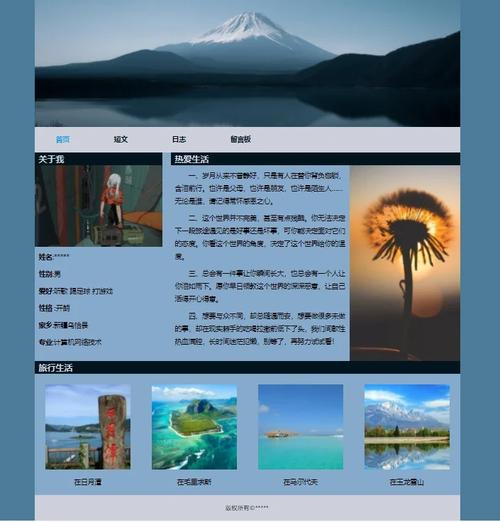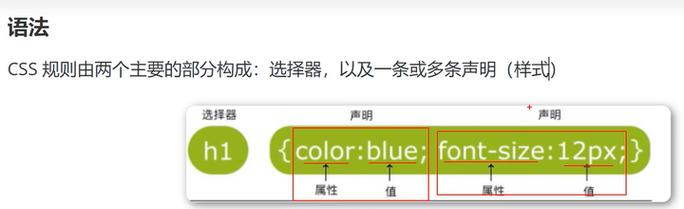在HTML中,设置图片位置通常是通过CSS(层叠样式表)来实现的。你可以使用CSS的定位属性,如`position`、`top`、`right`、`bottom`、`left`,或者使用布局属性,如`float`、`flexbox`、`grid`等。
下面是一些常用的方法来设置图片位置:
1. 使用`float`属性:```html .floatleft { float: left; } .floatright { float: right; }
```这个例子中,图片被分别浮动到左边和右边。
2. 使用`position`属性:```html .absolute { position: absolute; top: 50px; left: 50px; } .relative { position: relative; top: 20px; left: 20px; }
```这个例子中,图片被分别绝对定位和相对定位。
3. 使用`flexbox`布局:```html .flexcontainer { display: flex; justifycontent: center; alignitems: center; height: 200px; }
```这个例子中,图片被居中显示在一个高度为200px的容器中。
4. 使用`grid`布局:```html .gridcontainer { display: grid; placeitems: center; height: 200px; }
```这个例子中,图片也被居中显示在一个高度为200px的容器中。
根据你的具体需求,可以选择合适的CSS属性来设置图片的位置。
Html如何设置图片位置
在网页设计中,图片的布局和位置对于页面的美观性和用户体验至关重要。HTML和CSS提供了丰富的工具来帮助开发者精确地设置图片的位置。本文将详细介绍如何在HTML中设置图片的位置,包括使用CSS属性和技巧。
使用CSS的`background-position`属性
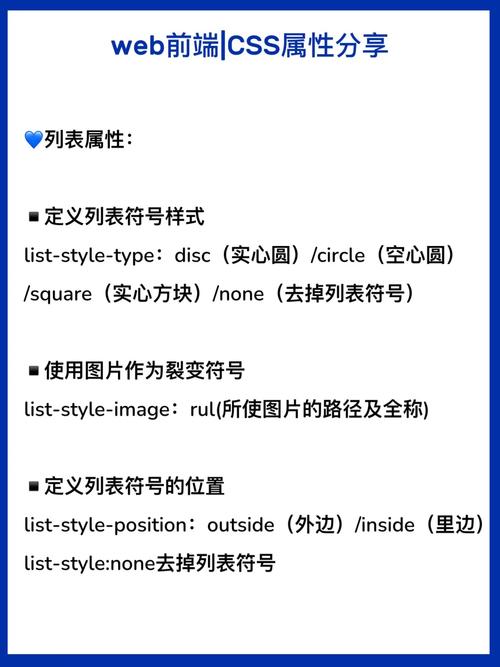
背景图片的位置设置
```css
body {
background-image: url('path/to/image.jpg');
background-repeat: no-repeat;
background-position: center center;
在上面的代码中,`background-image`属性设置了背景图片的路径,`background-repeat`设置为`no-repeat`确保图片不会重复,而`background-position`设置为`center center`使得图片在元素中心显示。
使用百分比和像素值
`background-position`属性接受百分比和像素值来定位图片。例如:
```css
background-position: 50% 25%;
这会将图片的左上角定位在元素宽度的50%和高度的25%的位置。
使用CSS的`position`属性
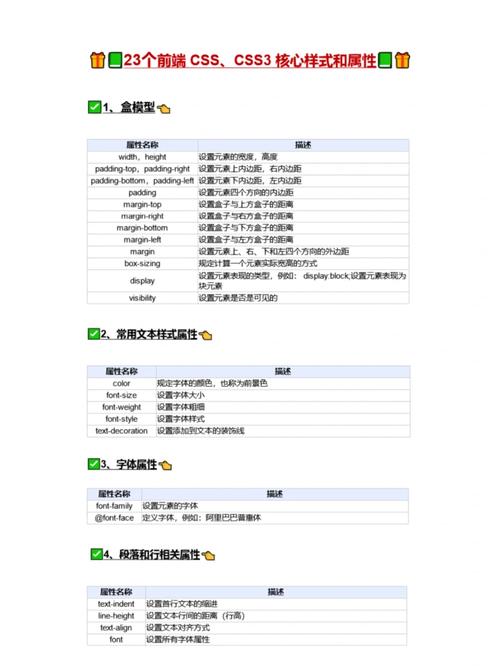
如果你想要将图片相对于其他元素进行定位,可以使用CSS的`position`属性。
绝对定位
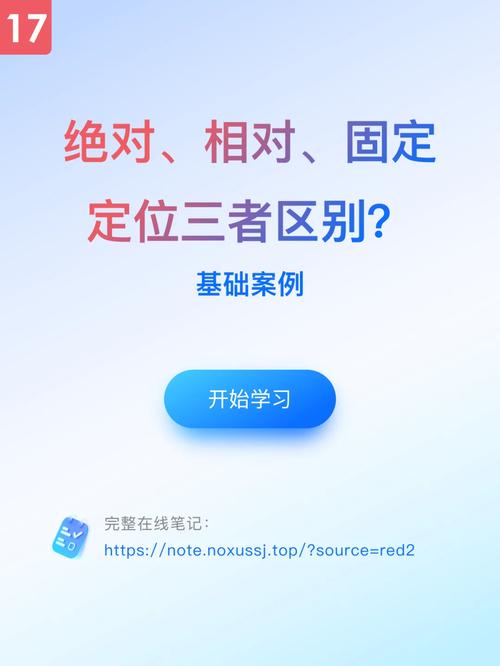
```css
img {
position: absolute;
top: 100px;
left: 100px;
使用绝对定位,你可以将图片放置在页面上的任何位置。在上面的例子中,图片会被放置在距离页面顶部100像素和距离页面左侧100像素的位置。
相对定位
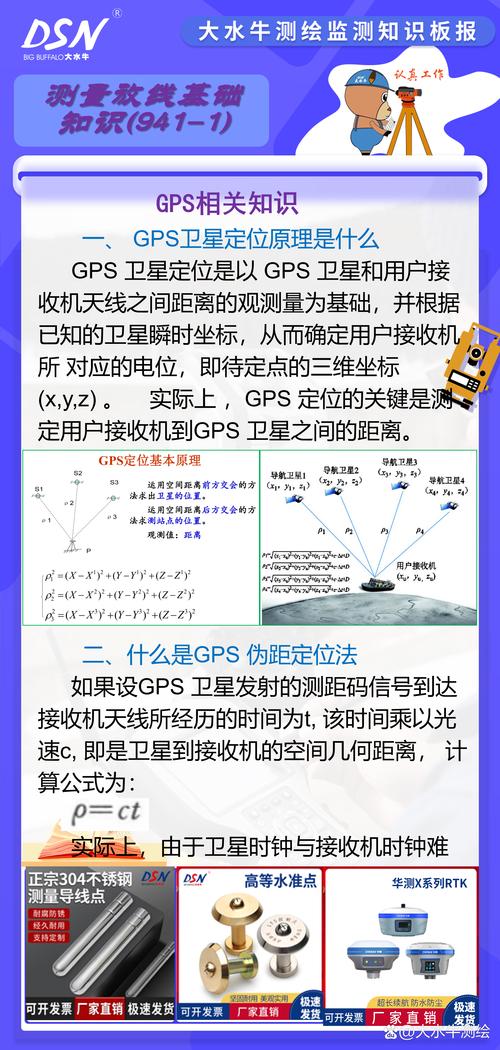
相对定位相对于元素的正常位置进行定位,但不影响其他元素的位置。
```css
img {
position: relative;
right: 20px;
bottom: 20px;
在这个例子中,图片会相对于其正常位置向右和向下移动20像素。
使用CSS的`transform`属性
`transform`属性可以用来进行更复杂的图片定位,如居中、缩放等。
居中图片
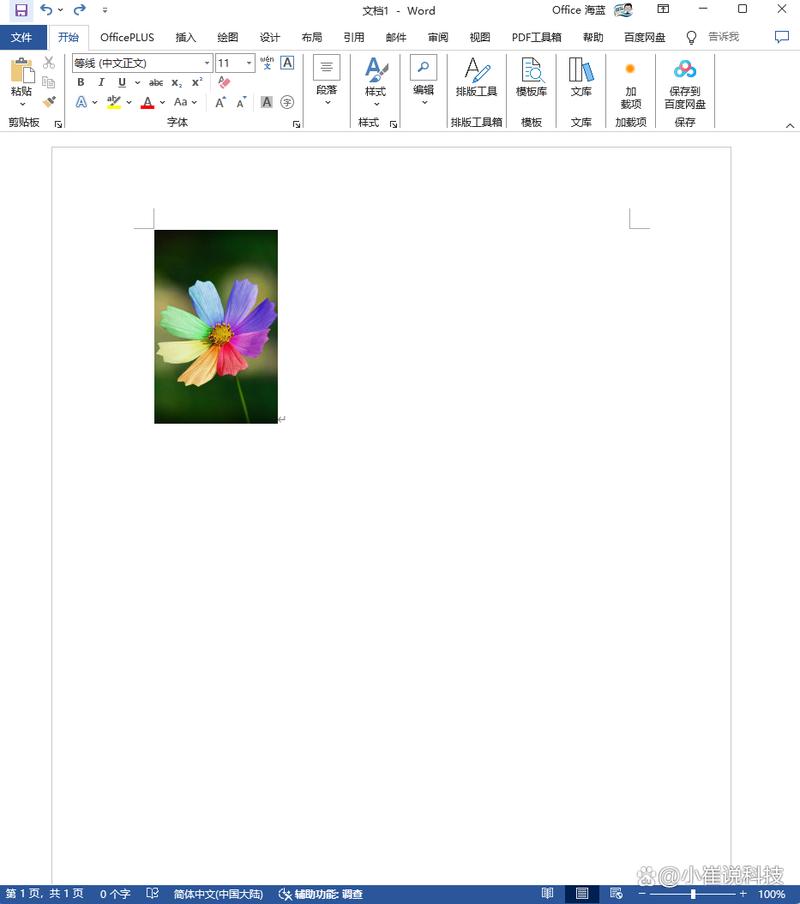
```css
img {
position: absolute;
top: 50%;
left: 50%;
transform: translate(-50%, -50%);
这段代码将图片水平垂直居中,即使图片的尺寸不是元素尺寸的一半。
使用CSS的`flexbox`布局
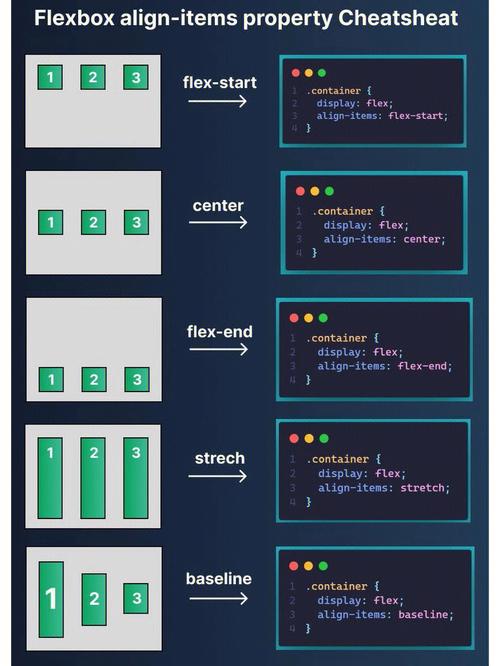
如果你使用的是Flexbox布局,设置图片位置会变得更加简单。
Flexbox中的图片定位
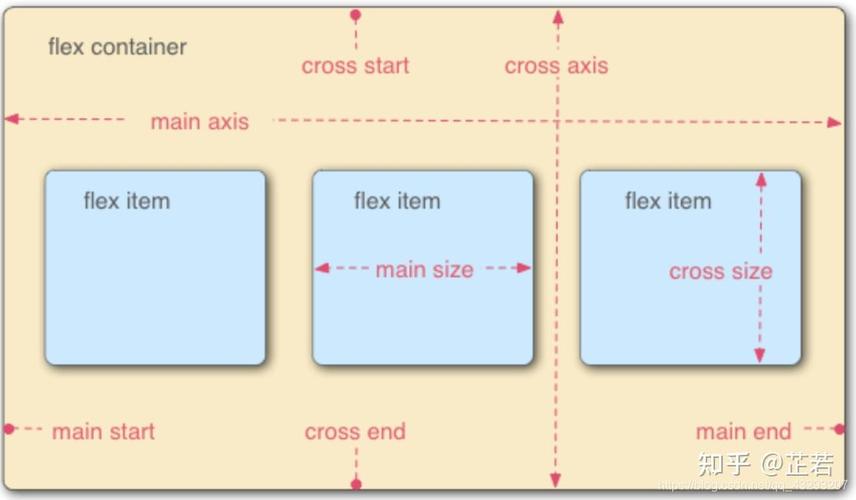
```css
.container {
display: flex;
justify-content: center;
align-items: center;
img {
max-width: 100%;
height: auto;
在这个例子中,`.container`是一个Flex容器,`justify-content`和`align-items`属性确保图片在容器中水平和垂直居中。
通过上述方法,你可以根据需要在HTML中设置图片的位置。选择合适的方法取决于你的具体需求和设计目标。无论是使用`background-position`属性、`position`属性、`transform`属性还是Flexbox布局,都可以帮助你实现精确的图片定位。